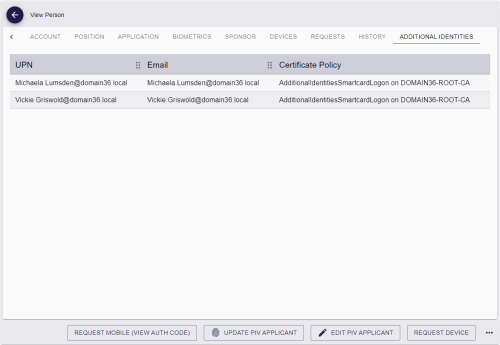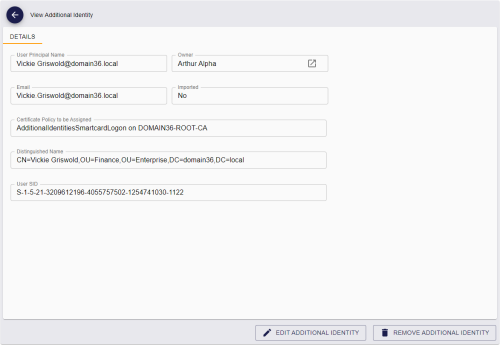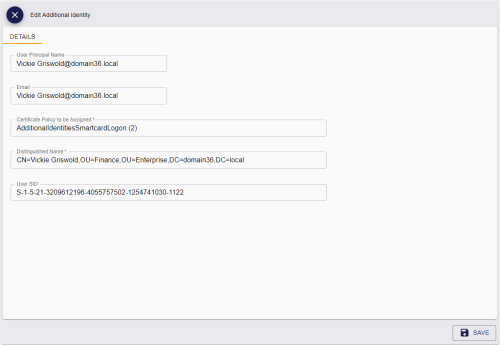12.2 Editing an additional identity
If you have created an additional identity manually, you can edit its details.
Note: If you have a credential issued to a person that supports additional identities (that is, it has the Issue Additional Identities option selected in the credential profile), and you edit an additional identity, if the Automatically create card update jobs when additional identities are modified configuration option (on the Issuance Processes page of the Operation Settings workflow) is set to Yes, a job is created automatically to update the credential.
To edit an additional identity:
-
Search for a person, and view their details.
See section 4.1, Searching for a person for details.
You can use the Additional Identities (AID) alternative report to search. This report returns a list of additional identities; when you select an additional identity, it opens the View Person screen for the owner of the additional identity. See section 7.3.21, Additional Identities (AID) report for details.
You can also view a person's details from any form that contains a link to their account.
For example:
- Click the link icon
 on the Full Name field of the View Request form.
on the Full Name field of the View Request form. - Click the link icon
 on the Owner field of the View Device form.
on the Owner field of the View Device form.
- Click the link icon
-
Select the Additional Identities tab.
The list of additional identities owned by the person appears.
-
Select an additional identity from the list.
The View Additional Identity screen appears.
-
Click Edit Additional Identity.
Note: You cannot edit an additional identity if it was imported.
The Edit Additional Identity screen appears.
-
Edit the details of the additional identity, then click Save.